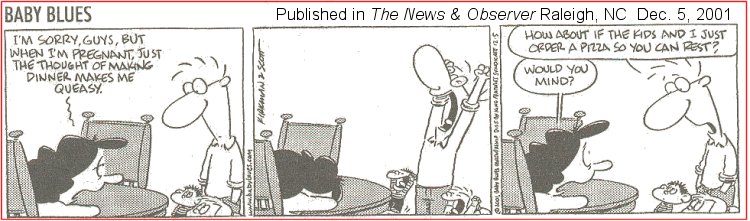
Welcome to my monthly newsletters.
Well... I missed February 2003. Time is flying past, too quickly.
In any case --
Many of you may have just started down the path of home computing, and if you are in that set of people: I encourage you to browse earlier SCScompA newsletters if you have not already done so.
All of you: Don't hesitate to send me any comments/questions/concerns that you may have regarding material presented in these newsletters.
Let's begin, as usual, the newsletter with a couple of scanned (I use a Microtek ScanMaker V6upl) comics. (I show these as a sample of scanning material and using the results of the scanning process. The scanned image has been adjusted with PaintShop Pro. For example, the scanned material ends up in the computer with a "grayness" the color of the newspaper and PaintShop Pro is used to "swap" that color with "white". Also, writing on a scanned image is shown. Your home computer system's image-processing application may be used to do similar functions).
The two boys are happy with pizza! As I am, anytime.
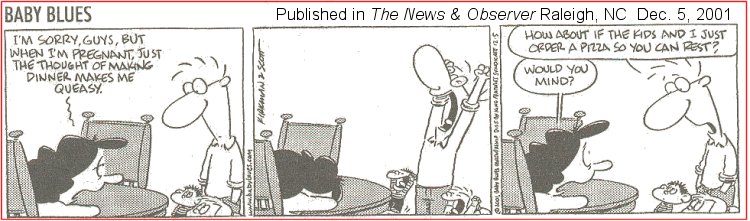
What is good for one person may not be good news for another person.
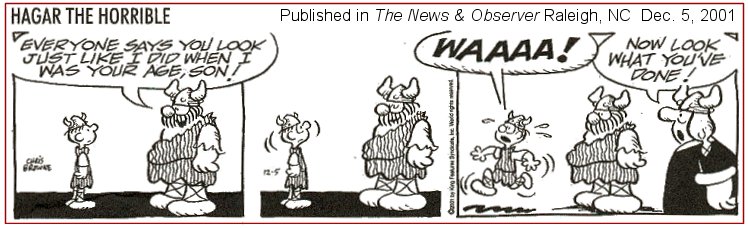
I wish you success with your use of home computing systems.
Contact me regarding any matter in this newsletter that causes you concern or you want to otherwise discuss.
Regards,
Dave Shogren
eMail to: SCScompA@aol.com
---------------
Calendar and Table Example |
|
I have need once in awhile of a "calendar" to be shown/used on my home computing system. First of all, a few comments -- and then a few images are shown for discussion-sake.
First, let's take a look at the Word approach that uses a Word product-provided "template" (Wizard) involving a calendar. The advantage of this approach is that it is easy to: First, to use the calendar wizard, we can create a New word document. Clicking on File->New gets us started.
Our default document to be created when asking for a New document probably is not the one we want that has the calendar wizard, so we click on Other Documents.
The "Other Documents" include the Word support ("wizards" in this case) that were installed when your Word product was installed. If the calendar (in this situation) wizard support was not installed -- we would need to re-install Word and select the calendar support to be added.
Single-clicking on the calendar wizard brings forward a preview of what your calendar may look like.
Double-clicking (or otherwise opening) the calendar wizard icon shows us the first of the calendar wizard's panels. From that first panel, we go through a set of panels where we decide what format we prefer for the calendar, the paper-direction, and the timeframe. When finished, the calendar is placed into a new Word document.
The calendar wizard's output looks fine, and this new Word document may be OK for your use. If so -- no problem, just place this Doc into any Word Doc you are using, use the calendar in its own Word Doc -- or, even save the calendar wizard's Word Doc as an HTM (Web displayable) document for use with any of your Web activities. For example, you may be using the calendar to show friends/family where you are on particular dates during a vacation (as part of a Web vacation log). In any case, the calendar wizard's output from this example is shown below.
When we try to use the calendar, the "fun" begins. The calendar Wizard has set some defaults that we may want to change. For example, as shown below, the text font within a date's entry may be too large for our needs. As you can see, below, the text placed there is Times New Roman 36 in our example.
We can use normal Word support (and our mouse!) to select the parts of the calendar wizard's created calendar and, in turn, modify the used-font.
In our case, we selected the entire calendar's contents and modified that to be a font of Ariel with a size of 12. Then, we entered a few text words into one date's "box".
We also decide that we want our text-data entered on a new line -- so we press "Enter" to do that. Now, are ready to go. We would decide what text font to use for the user-entered data (for example, we might decide to remove Bold indication and have our user data be entered in a non-bold (normal) intensity.
--------------------------- OK! The above example showed using a Word-provided Calendar Wizard approach. Let's move from that to, simply, using a Word Table. First, within the page or Word Doc we are currently using, we decide if we want the calendar's page (or the entire document) to be placed Portrait ("high") or Landscape ("wide").
Next, we ask Word to insert our table.
We decide that we will have a calendar of seven slots across (seven days in a week... brilliant, huh?) and allow for 6 slots down. One downward slot for a Title row and then allow for five weeks in a month. We also choose to have the table's slots be "AutoFit to contents". Instead of this option, we could decide to have each slot be a particular size. For this example, we choose AutoFit.
The table is inserted. It is a small -- but, we will fill in the slots with data and AutoFit will fix each slot's size.
Next, we decide to place the table in the center of the page.
We may set parameters for different parts of the table. The slots (cells), the rows or columns the slots are in, or all parts of the table. There are many options.
If we highlite the table and click on the Word Table entry as shown below, that is where we can modify the table/cells. We took this path to (for example) modify all cells to have a particular width as shown below.
The following shows some of the options that could be set.
Now, we are ready to use the table as a calendar.
Is the "Table" approach any different or more difficult to use than the "Calendar Wizard" approach? Well, I will use the Table approach for my use (one or two months at a time) -- but, I will keep the Calendar Wizard approach as a possibility as calendar needs move forward.
I will continue this discussion and set of examples in later newsletters. I will use my calendar for not only "normal" use within a printed document but, also, as part of a Web displayable HTM-formatted file. Let me know what your calendar needs and uses are. I am curious if a home computer user makes use of such word support or normally uses other calendar approaches such as Microsoft Outlook or Lotus Organizer. |
This Month's Example of Scanned Material and/or Digital Photographs |
|
In most of my newsletters, I show a few examples of using an HTM-type approach at sharing photographs or other material including scanned images with family/friends. This month I discuss/show examples of:
To see this month's example click anywhere on the following image, or, on the link below the image.
Link to This Month's Photograph Examples from SCScompA (if you did not click on the above image).
-----------------------------------------------------------------
Don't hesitate to contact scscompa@aol.com with any comments regarding the above or for any related discussion.
|
Miscellaneous Comments Regarding Home Computer Use Matters that Came Up in February/Early March 2003 |
|
|
Contact SCScompA if you have any comments or questions about the above. |
FreeCell Game/Deal of the Month
|
|
We continue, in our household, doing FreeCell deals from 1-to-32000! We will NOT accomplish this task. We know that. However, as we go along in our for-fun-effort, yet frustration... I will mention once in awhile specific FreeCell deals we find challenging.
Note: If you are running your PC on Windows 98, it is possible you have to specifically install FreeCell. Just install Accessories/Games. Let me know if these FreeCell games and the number of times we had to restart to solve the deal is about what you find. If you are going to attack deals 1-to-32000 and want to interact with us in that regard, let me know what thousand-or-so you are going to start with. We have completed deals through 2000. Now, we are attacking 2001-to-3000 and I would recommend you start with 3001! At the rate we are going (a little more than 100 deals a month) it will only take us 22 more years to complete the 32000 deals without your help. If you let us know what you have completed, it will take us less time! I am adding to this column in the newsletter a few "special" games that we found during the month.
Let me know how YOU do! If you want to see our list of FreeCell Deals 1-thru-what we are working on now and our comments on how many times we had to restart the deal to find a solution, let me know -- or click on: SCScompA FreeCell Table of Completed Deals
|
Or send snail-mail to:
SCScompA
P.O. Box 58223
Raleigh NC 27658
USA
------------------------------
Use your Web browser's Back button or to go to SCScompA's main Web page and other newsletters, click on: SCScompA main Web page or go to any of the pages pointed to in the SCScompA frame at the left of this panel if you are viewing this within a frame of the main Web page.