Newsletter Comments from SCScompA
Newsletter Date: December 20, 2005

Newsletter Comments from SCScompANewsletter Date: December 20, 2005 | 
|
Welcome to my newsletters.
I have given up any hope of getting these newsletters out monthly. How often will be they be "delivered"? Well.... once in awhile.
The image above, right, is an image that I captured off the Web on Sept. 18, 2005. The image was shown by an AOL (America Online) news' item pointed to from AOL's Welcome screen. The image description was:
Greg A. Syverson, Getty Images: A full moon helps illuminate the Alaskan oil pipeline under the glow of the Aurora Borealis near Milne Point.
I use the image later-on in this newsletter for an example as part of this newsletter.
I also enjoyed/appreciated the view of nature as provided by the above: Thanks!
From a home computing point of view --
Many of you may have just started down the path of home computing, and if you are in that set of people: I encourage you to browse earlier SCScompA newsletters if you have not already done so.
All of you: Don't hesitate to send me any comments/questions/concerns that you may have regarding material presented in these newsletters.
Let's begin, as usual, the newsletter with a couple of scanned (I use an Epson Perfection 4180 Photo scanner) comics. (I show these as a sample of scanning material and using the results of the scanning process. The scanned image has been adjusted with PaintShop Pro. For example, the scanned material ends up in the computer with a "grayness" the color of the newspaper and PaintShop Pro is used to "swap" that color with "white". Also, writing on a scanned image is shown. Your home computer system's image-processing application may be used to do similar functions).
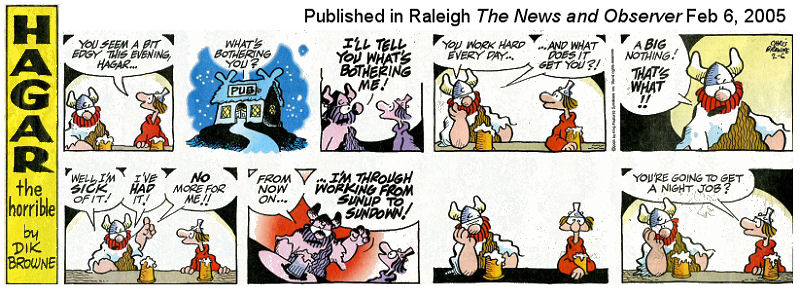
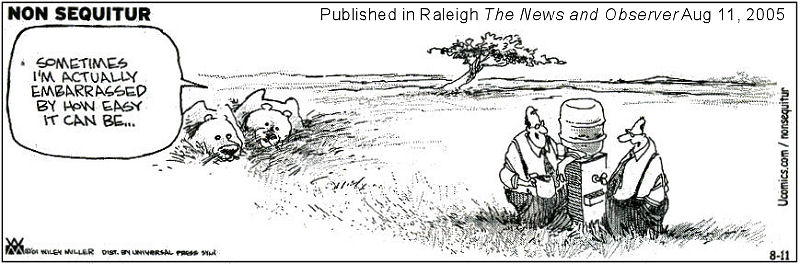
I wish you success with your use of home computing systems.
Contact me regarding any matter in this newsletter that causes you concern or you want to otherwise discuss.
Regards,
Dave Shogren
eMail to: SCScompA@aol.com
---------------
Year-End Comments, 2005 |
|
Each end of year, I try to summarize (from a home-computer user's point of view) a few items that may generate some action by myself and, perhaps, some interaction with my home computer customers or other users. I will comment on:
The thoughts are not presented in any particular sequence. Highlites of My Recommended Home-Computer-Oriented PC System Actually, we have gone through this topic in a number of my newsletters, so I will not bore you - much. Some highlights/matters continuing to be important (in my view) of home computing use:
PC Applications That I Use Daily - As A Home Computer User This list has not changed much over my home-computer-user-years:
Good luck in 2006 with your use of the above applications/matters and I look forward to hearing from any of you who are home-computer-oriented users.
|
Using Mirror Images for Printing On Back-side of Paper |
|
Recently, I had a reason to print on both-sides of paper -- and match the backside printing with the frontside. Ready for Printing Both images. Ready for printing.
The steps taken were to:
After the above, your original information will have written-on data on the backside. You could, for example, now cut the printed media into "cards" (such as business cards) that have printed data on both sides. Or, use the above technique to create your own greeting cards. To see the steps taken in more detail, click on: Further Discussion of Backside Printing
There are a lot of reasons for "back side" printing. Have fun -- and, let me know how you do.
|
Calendar "Template"I put together a "template" for a calendar for the upcoming year. It ended up to be something that I can use for upcoming years, as well. If you are interested in the following, click on the image and it will be re-shown in larger size. Then, you can save that image and modify it for your own purposes. The reason for the size of the shown image (larger than the one that you click on, below) is to allow the template to hold a larger-sized image on your calendar page. When you modify/use the template in your image-processing application (I use PainShop Pro) you will see the value of having the larger-sized template. Let me know if you have any problems if you choose to use the following templates. Cover Template (Clicking on the following will bring forward a larger-sized image of the following. Save the shown-image and modify it, using your image-processing application (for example, PaintShop Pro) to fit your purposes.
Month's Page Template (Clicking on the following will bring forward a larger-sized image of the following. Save the shown-image and modify it, using your image-processing application (for example, PaintShop Pro) to fit your purposes.
Individual Month (Clicking on a particular month will bring forward a larger-sized image of that month. Save the shown-image and modify it, adding any text you may want for individul days, and then insert it into the Month's Page Template using your image-processing application (for example, PaintShop Pro).
Month's Page Example This is an example of a page that I built for this year's calendar. (Clicking on the following will bring forward a slighlty larger-sized image of the following.)
Good luck with your 2006!
|
This Month's Example of Scanned Material and/or Digital Photographs |
|
In most of my newsletters, I show a few examples of using an HTM-type approach at sharing photographs or other material including scanned images with family/friends. This month I discuss/show examples of:
To see this month's example click anywhere on the following image, or, on the link below the image.
Link to This Month's Photograph Examples from SCScompA (if you did not click on the above image).
|
Miscellaneous Comments Regarding Home Computer Use Matters that Came Up during April 2005 thru Dec 2005 |
|
|
(No particular news in this month's newsletter). (The following comments are left here, for the convenience of readers who may not have read previous SCSCompA newsletters) Obtaining Updates from Microsoft As pointed out in my other newsletters, I am a "firm believer" in keeping your home computer system/applications up to date as possible/time-allows, based upon major product-provider's recommendations. Certainly, as relates to Microsoft security. I mention the above as a reminder. Take the time once a month or so to go to the Microsoft Web page and see what Security updates are available. I, personally, accept all of Microsoft's Security updates and recommend this to home computer users I interact with. Yes, it is possible to configure "Windows Update" to go to the Web page automatically. I, simply, prefer to manage this matter myself. It is not a difficult/complex activity, although it would be nice if it is done by a home user on a consistent basis (one person, once a month, allocate a slot of time to investigate at least Microsoft security updates.
Some Web pages used this past month: The following is a repeat from previous months. I don't have anything particular to add at this time. As a reminder, to those of you who are new to my newsletters, I use the following regularly (I am intentionally not making the following information clickable. Just enter the addresses into your Web browser's "go to" field if you wish to go there now. Perhaps use copy/paste from this Web page's following information). In any case, for information, my most-used Web pages includes:
There are, naturally, other Web pages I used as the month went by -- but, the above I use on a daily basis. Let me know what Web pages you use on a daily basis. Maintenance Matters. (I discuss a couple of maintenance items in the newsletter item above, in case you missed that item - browse, when you get a chance).
This area is a repeat from previous newsletters -- but it is worth continuing to include in current newsletters as well. I apologize for the repetition, but the topic is important.
Have a good, maintenance-free time until we talk again. Contact SCScompA if you have any comments or questions about the above. |
FreeCell Game/Deal of the Month
|
|
We continue, in our household, doing FreeCell deals from 1-to-32000! We will NOT accomplish this task. We know that. However, as we go along in our for-fun-effort, yet frustration... I will mention once in awhile specific FreeCell deals we find challenging.
Note: If you are running your PC on Windows 98, it is possible you have to specifically install FreeCell. Just install Accessories/Games. Let me know if these FreeCell games and the number of times we had to restart to solve the deal is about what you find. If you are going to attack deals 1-to-32000 and want to interact with us in that regard, let me know what thousand-or-so you are going to start with. We have completed deals through 3000. Now, we are attacking 3001-to-4000 and I would recommend you start with 4001! At the rate we are going (a little more than 100 deals a month) it will only take us 24 more years to complete the 32000 deals without your help. If you let us know what you have completed, it will take us less time! I am adding to this column in the newsletter a few "special" games that we found during the month.
Let me know how YOU do! If you want to see our list of FreeCell Deals 1-thru-what we are working on now and our comments on how many times we had to restart the deal to find a solution, let me know -- or click on: SCScompA FreeCell Table of Completed Deals
|
Or send snail-mail to:
SCScompA
P.O. Box 58223
Raleigh NC 27658
USA
------------------------------
Use your Web browser's Back button or to go to SCScompA's main Web page and other newsletters, click on: SCScompA main Web page or go to any of the pages pointed to in the SCScompA frame at the left of this panel if you are viewing this within a frame of the main Web page.