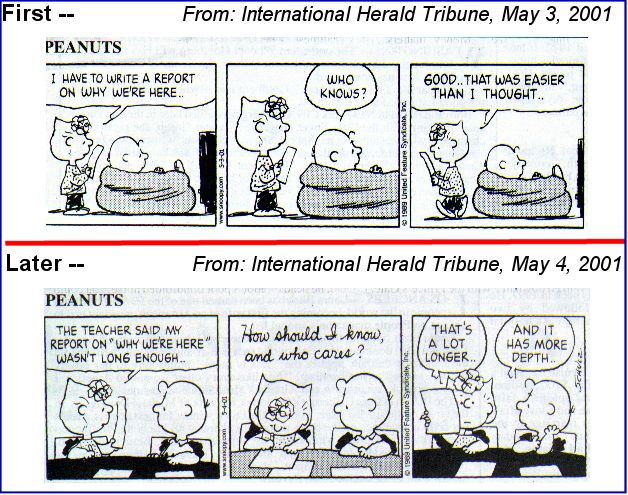
I was late this month. I had been traveling for a few weeks and that delayed my newsletter. I apologize for being late -- but, I have enjoyed the time away and the trip brought forth a number of items that I include in this newsletter. In any case: Back in action, now.
Browse along -- and have a great start to Summer in the Northern Hemisphere and to Winter the Southern Hemisphere!
I encourage you to browse earlier SCScompA newsletters if you have not already done so, and to send me any comments/questions/concerns that you may have regarding material presented in these newsletters.
First, another couple of comics from this month. The example I show this month was two separate comics scanned and put into one image with a couple of text comments added using an image processing application. I used PaintShop Pro for this example. Let me know if you have questions or comments on how the following example was built.
Some of us, in our school/business sometimes end up with too long reports. The following is an example of short-but-to-the-point!
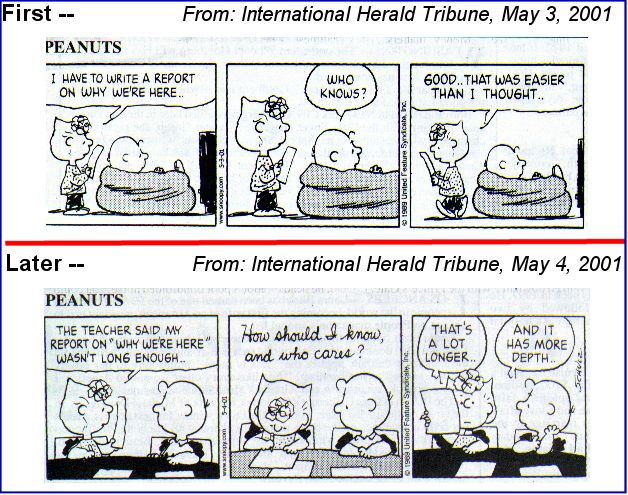
As your report-writing efforts come forward this end-of-school-year for many of you, I wish you success in both clarity and in brevity!
I hope you have a good month of using -- and, I wish you have continued success with -- your home computing systems. Plus, as I often mention:
Use your digital camera if you have one and include that material on what you save on the PC and share with friends/family,
Let me know if you need a lab exercise or other assistance in doing any of the above.
Contact me regarding any matter in this newsletter that causes you concern or you want to otherwise discuss.
Regards,
Dave Shogren
eMail to: SCScompA@aol.com
---------------
Using a laptop/Web While Traveling on Vacation |
|
Once again this trip, I used my laptop a lot while on vacation. And, I used the Web. This newsletter item is a summary of some thoughts and hints that came about as the trip went along. If you want more details on the following items let me know.
I know that the above, to some of you, may seem complicated and a "long process". However, the process is very usable and I recommend you consider such a matter as your vacation/trips move along in 2001. If you are interested in seeing the journal that was created as my past April trip moved along, as an example for you to consider, contact me via eMail: SCScompA@aol.com To summarize the process one more time since this newsletter item ended up to be quite long:
Contact SCScompA regarding the above discussion: I am interested in your comments and in knowing if the topic fits your needs. I also have lab exercises that assist you in better understanding the approaches used if you have need of such assistance. |
This Month's Example of Viewing Scanned and/or Digital Camera Pictures using HTM (Web page) parameters. |
|
In many of my newsletters, I show a few examples of using an HTM-type approach at sharing photographs or other material including scanned images with family/friends. To see this month's example click on: This Month's Photograph Examples from SCScompA.
-----------------------------------------------------------------
I often discuss the topic of "showing pictures" and journal-type information in SCScompA newsletters, but mention it (here) again this month as a reminder. Those of you who are not familiar with the approach used in showing pictures or scanned information in a way such as shown using the above link, if you are interested in doing such a thing:
Don't hesitate to contact scscompa@aol.com with any comments on the above or for any related discussion. |
Miscellaneous Comments Regarding Home Computer Use Matters that Came Up in April |
|
|
|
Freecell Game/Deal of the Month
|
|
We continue, in our household, doing Freecell deals from 1-to-32000! We will NOT accomplish this task. We know that. However, as we go along in our for-fun-effort, yet frustration... I will mention once in awhile specific Freecell deals we find challenging.
Note: If you are running your PC on Windows 98, it is possible you have to specifically install Freecell. Just install Accessories/Games. Let me know if this Freecell game and the number of times we had to restart to solve the deal is about what you find. If you are going to attack deals 1-to-32000 and want to interact with us in that regard, let me know what thousand-or-so you are going to start with. We have completed deals through 1200. Now, we are attacking 1001-to-2000 and I would recommend you start with 2001! At the rate we are going (a little more than 100 deals a month) it will only take us 24 more years to complete the 32000 deals without your help. If you let us know what you have completed, it will take us less time! I am adding to this column in the newsletter a few "easy" games that we found during the month.
Deals we completed in one start and view as "easy"-but-still-fun games this month:
Other deals we found interesting-and-not-too-hard this month (number of times to restart is in parentheses):
A different type of deal was: Let me know how YOU do! If you want to see our list of Freecell Deals 1-thru-what we are working on now and our comments on how many times we had to restart the deal to find a solution, let me know -- or click on: SCScompA Freecell Table of Completed Deals
|
Or send snail-mail to:
SCScompA
P.O. Box 58223
Raleigh NC 27658
USA
------------------------------
Use your Web browser's Back button or to go to SCScompA's main Web page and other newsletters, click on: SCScompA main web page or go to any of the pages pointed to in the SCScompA frame at the left of this panel.