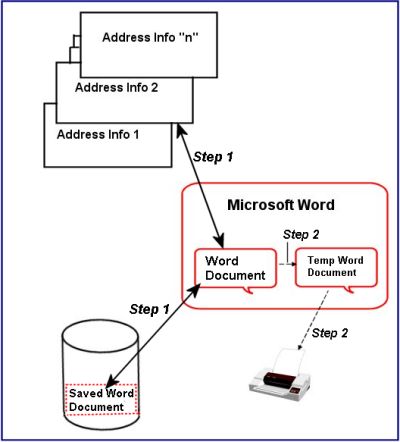
This Web page includes panels from the first step of using Microsoft Word to assist the user in building/printing an Address List.
First, as a review, here is what we are aiming to demonstrate. This Web page is regarding Step 2:
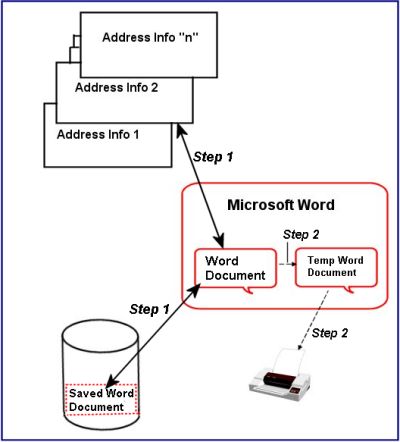
In Step 1, we created the address list information into a Word document. We are, in Step 2, going to merge that information into a particular label-type format (in this example: Avery label type 8160).
As we did in Step 1, we open Microsoft Word and once again start with a New document. We do not show that, again, here.
Once we have the new document open, we begin by clicking on Mail Merge.
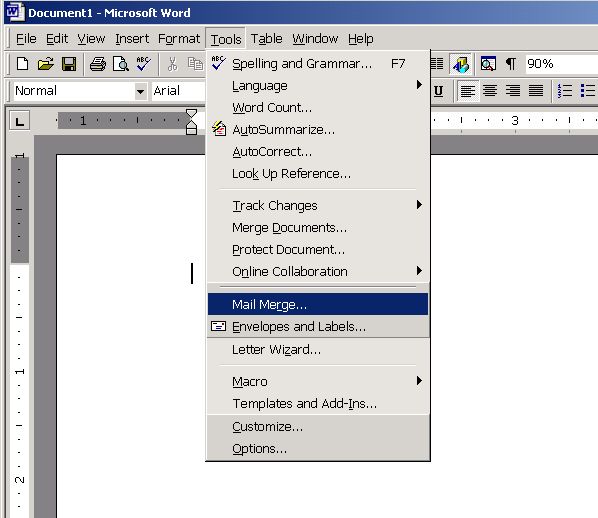
Within the Mail Merge Helper panel we Create Mailing Labels.
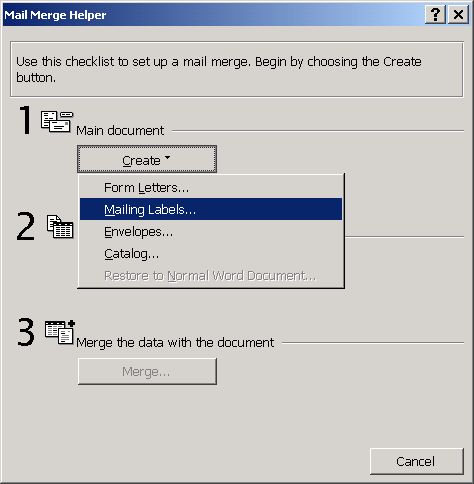
And, we create them in the Active Window.
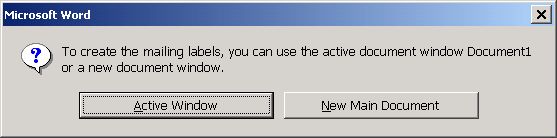
Next, we get the information we created in table format within a Word document during Step 1 by Opening the Data Source:

We find that data in the folder we saved it -- while we were executing Step 1!

Word finds the data, opens it for you, and you now "Set up Main Document".

Find the label (form) you want to use. In our case, we want to use Avery 8160.

Now we describe our label, repeating the Insert Merge Field and selecting the particular field per address line as shown below.




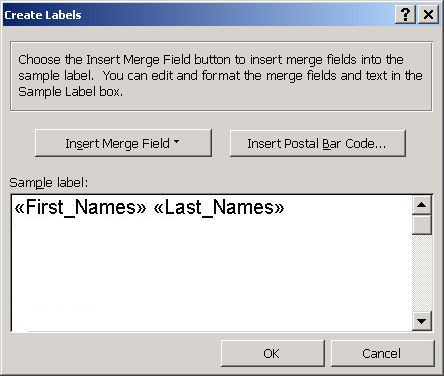
And we continue on until we have the label looking as we want it to.


Now we Merge the data in the way we just described to Word.

We merge it into a New document in this example. We could choose to go directly to the printer.

Word merges the information into the New document and it is presented to you as shown -- in a format that fits your label you previously chose (Avery 8160 in this example).

We find the actual label form and place that form into the printer.

We print on the label, using normal Word / Windows print support and the label is now ready for placing on an envelope, etc.

Good luck with your label printing and use of Microsoft Word's address label support.
------------------------------
Use your Web browser's Back button to go to SCScompA's November, 2001 Web page or click on: SCScompA November, 2001 Web page.